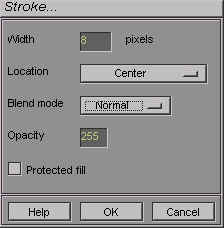Stroke
![]()
The Stroke command uses the foreground color to paint a border around a selection.
Display the Stroke dialog box :
- First do a draw a selection with any of the selection tools
- Edit > Stroke (Ctrl + Shift + K)
Width
Type a width for the border between 1 and 16 pixels.
Location
Specify the position the border relative to the border of the selection. Choose between Inside, Outside or Center
Blend mode
Select a blending mode for the border
Opacity
Customize opacity settings for the border.
Protected fill
If you want to preserve the actual limits of the object and constraint the border to them check the checkbox. Leaving this checkbox unchecked will expand the current object anytime the newly added border falls outside the current object.
![]() Within Photonyx an object has a limited size. In facts, the border lies a
few pixels away from the visible part of any object. Editing the "transparent
zones" that are on each side of the current object actually add data to the object;
these actions not only remove transparent zones but expand the borders and thus number of
pixels composing the object.
Within Photonyx an object has a limited size. In facts, the border lies a
few pixels away from the visible part of any object. Editing the "transparent
zones" that are on each side of the current object actually add data to the object;
these actions not only remove transparent zones but expand the borders and thus number of
pixels composing the object.